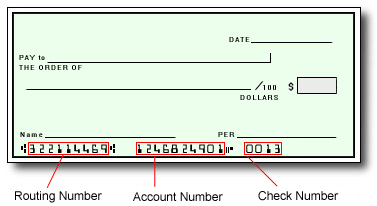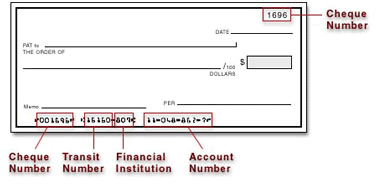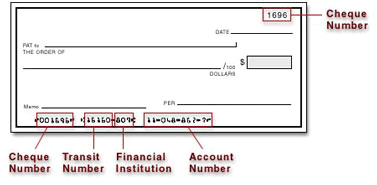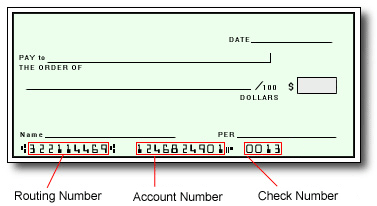Verification of person identified as the account holder:
- Government / National ID
- Passport
- Driver’s License
Information on the submitted documents must be current and clearly visible. Up to 2 pieces of identification may be required.
Verification of account holder’s address:
- Utility bill (e.g., gas, electric, water, cable, phone)
- Financial statement
- Government / National ID
- Government issued documents (e.g., tax bills, balancing statements)
Full name, address, and document validity (dated within the last 12 months) must be clearly visible.
If the information on your documents doesn’t match your profile information, please update it under Settings > Profile.